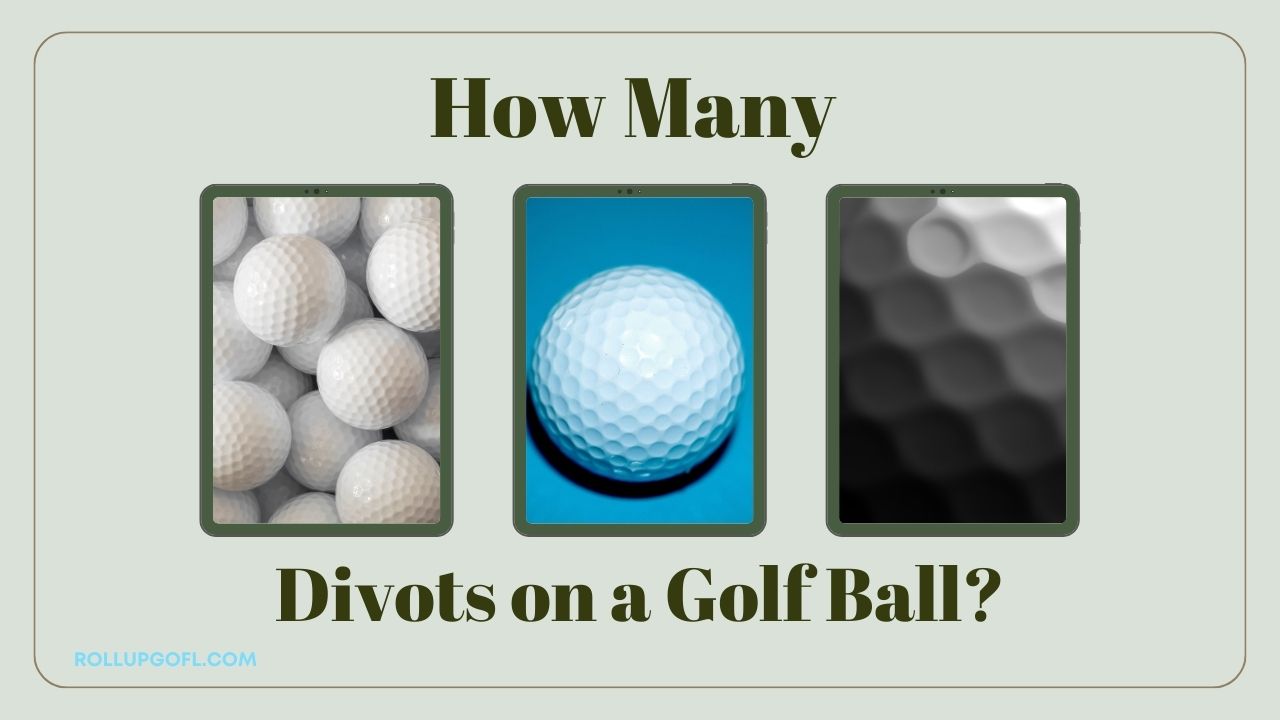“Experience audio revolution on the golf course! Learn ‘How to Connect to Bushnell Golf Speaker‘ for clear, crisp sound. Follow our step-by-step guide to seamless connectivity, troubleshooting, and audio optimization, enhancing your golfing experience.”
Read also: How to Clean Golf Gloves? – Easy steps 2024
How do I connect my Bushnell to my phone?
The way you connect your Bushnell to your phone depends on which specific Bushnell device you have. Here are instructions for the two most popular options:
Bushnell Wingman:
- Download the Bushnell Golf app: Make sure you have the latest version downloaded from the App Store (iOS) or Google Play Store (Android).
- Turn on Bluetooth on your phone and the Wingman speaker. For the speaker, press and hold the power button until the orange ring flashes.
- Open the Bushnell Golf app: Sign in or create an account if needed.
- Add a new device: Follow the prompts in the app to add a new device. Select “Bushnell Wingman” from the list.
- Pair the remote: Press and hold the button on the remote until it chirps, then tap “Next” in the app.
- Pair the speaker: Exit the app and go to your phone’s Bluetooth settings. Find “Wingman Speaker” in the list of available devices and tap “Pair.”
- Return to the app: Tap “Continue” and then “Complete Registration.” Your Wingman is now connected!
Bushnell Phantom 2 (and other GPS rangefinders):
- Register your device: Go to bushnellgolf.com or open the Bushnell Golf app and register your device.
- Download the Bushnell Golf app: Make sure you have the latest version downloaded from the App Store (iOS) or Google Play Store (Android).
- Turn on Bluetooth and GPS on your phone.
- Open the Bushnell Golf app: Sign in or create an account if needed.
- Add a new device: Follow the prompts in the app to add a new device. Select your specific Bushnell model from the list.
- Follow the on-screen instructions: The app will guide you through the pairing process, which may involve entering a PIN code on your device.
- Once paired, the app will show your Bushnell device as connected.
Here are some additional tips:
- Make sure your Bushnell device is fully charged before attempting to connect it.
- If you’re having trouble connecting, try restarting your phone and your Bushnell device.
- Check the Bushnell Golf website or app for troubleshooting tips specific to your device.
I hope this helps! Let me know if you have any other questions.
Read also: What to Wear Golfing if You Don’t Have Golf Clothes – 2024
How to pair Bushnell Wingman without a remote
Pairing your Bushnell Wingman without a remote is possible, though it involves a slightly different process than when using the remote. Here’s how you can do it:
1. Turn on your Wingman speaker: Press and hold the power button on the speaker until the startup sound is heard and the indicator ring flashes orange.
2. Activate Bluetooth on your phone: Make sure your phone’s Bluetooth is turned on and discoverable.
3. Open the Bushnell Golf app: Download and launch the Bushnell Golf app on your phone if you haven’t already. Sign in or create an account if necessary.
4. Add a new device: Tap the “+” icon in the app and select “Add New Device.”
5. Select your Wingman speaker: Choose “Bushnell Wingman Speaker” from the list of available devices.
6. Enter the PIN code: The app will display a four-digit PIN code. Locate the small sticker on the bottom of your Wingman speaker and find the corresponding PIN code printed there. Enter the PIN code on your phone and tap “Pair.”
7. Wait for the connection: The app will show a progress bar as it attempts to connect to your Wingman speaker. Once the connection is established, you’ll see a confirmation message in the app.
8. Enjoy your music! You can now play music, podcasts, or audiobooks from your phone through your Wingman speaker.
Additional tips:
- Make sure your phone and Wingman speaker are within close proximity (ideally within 10 meters) during the pairing process.
- If you’re having trouble connecting, try restarting both your phone and your Wingman speaker.
- You can also try resetting your Wingman speaker to factory settings. To do this, hold down the power button and the volume down button simultaneously for 5 seconds.
I hope this helps! Let me know if you have any other questions.
Understanding Your Bushnell Golf Speaker
Before diving into the connectivity process, let’s familiarize ourselves with the Bushnell golf speaker. This portable speaker comes with a range of features, including [list some features], making it a must-have companion on the golf course. Check the specifications and ensure compatibility with your devices.
Read also: golf
Preparing Your Devices
Hitting the course with your favorite tunes in tow can elevate your golf game to a whole new level. But before you tee off, you need to make sure your devices are prepped for seamless music streaming. Here’s a comprehensive guide to getting your golf speaker and phone ready for a harmonious round:
1. Charge Up:
- Speaker: Ensure your golf speaker is fully charged. Most speakers last several hours on a single charge, but it’s always better to be safe than sorry. Avoid the dreaded mid-round silence by plugging it in the night before.
- Phone: A dead phone translates to no music, no GPS, and potentially no way to call for a cart (if things get dire!). Top up your phone’s battery to avoid any nasty surprises.
2. App it Up:
- Download and install the app that your golf speaker uses. Most popular brands like Bose, JBL, and Bushnell have apps that unlock additional features like course maps, shot tracking, and even speaker personalization.
3. Bluetooth Boogie:
- Activate Bluetooth on both your phone and speaker. This is the magic ingredient that lets the music flow wirelessly between your devices. Consult your speaker’s manual if you’re unsure how to enable Bluetooth.
4. Pairing Perfection:
- Open the app you downloaded in step 2. It should guide you through the pairing process, which usually involves selecting your speaker from a list and maybe entering a PIN code. Follow the on-screen instructions, and you’ll be jamming in no time.
5. Playlist Prep:
- Create a playlist or two for your golfing adventure. Choose upbeat tunes to keep your energy high, calming tracks for those zen-putting moments, and maybe even some victory anthems for those hole-in-ones (we all dream, right?).
Bonus Tips:
- Waterproof wonders: Opt for a waterproof speaker if you’re prone to the occasional sprinkler spray or unexpected downpour.
- Speaker mount magic: Consider investing in a speaker mount that attaches to your golf bag or cart. This keeps the music close and frees up your hands for more important things, like perfecting your swing.
- Volume control: Remember, it’s not just about you. Be mindful of your fellow golfers and keep the volume at a reasonable level.
With these steps in place, you’re all set to unleash the power of music on the course. So grab your clubs, your speaker, and your phone, and get ready for a round filled with good vibes and great swings!
Remember: This is just a general guide, and specific steps may vary depending on your speaker model and app. Always consult your device manuals for detailed instructions.
I hope this expanded preparation guide helps you have a fantastic round with your golf speaker!
Powering On Your Bushnell Golf Speaker
Turning on your Bushnell golf speaker is a simple task, but sometimes, issues may arise. We’ll walk you through the steps and provide troubleshooting tips if you encounter any problems.
Activating Bluetooth on Your Device
Locating Bluetooth settings varies among different devices. We’ll guide you through the process for smartphones and tablets, ensuring you can pair your device with the Bushnell golf speaker effortlessly.
Troubleshooting Connection Issues
Despite the convenience of modern Bluetooth technology, connection issues can occasionally arise. It’s essential to be familiar with common problems and their solutions to ensure a seamless experience with your Bushnell golf speaker. Here’s a comprehensive guide to troubleshooting connection issues:
No Device Visibility
Problem: Your device can’t detect the Bushnell golf speaker during the Bluetooth pairing process.
Solution:
- Ensure the speaker is in pairing mode.
- Confirm that Bluetooth is turned on and visible on your device.
- Check if there are any obstacles or interference between the devices.
Failed Pairing Attempts
Problem: Your device repeatedly fails to connect or pair with the Bushnell golf speaker.
Solution:
- Turn off Bluetooth on both devices, then restart and retry the pairing process.
- Delete any previously paired devices from the Bluetooth settings and attempt re-pairing.
- Verify that the speaker isn’t already connected to another device.
Intermittent Connection
Problem: The connection between your device and the Bushnell golf speaker is unstable, resulting in audio dropouts.
Solution:
- Check for interference from other electronic devices in the vicinity.
- Ensure both devices are within the recommended Bluetooth range.
- Verify if there are any software updates available for the speaker or your device.
Low Volume or Distorted Audio
Problem: You’re experiencing low volume or distorted sound quality during playback.
Solution:
- Adjust the volume on both the speaker and your device.
- Ensure no physical obstructions are affecting the speaker’s audio output.
- Check for any audio equalizer settings on your device that may impact the sound quality.
Bluetooth Connection Timeout
Problem: The Bluetooth connection between your device and the Bushnell golf speaker is frequently disconnecting after a short period.
Solution:
- Investigate if there’s a power-saving mode or auto-sleep feature on the speaker causing disconnections.
- Check if your device has any settings that automatically disconnect Bluetooth after a certain period.
Firmware Compatibility Issues
Problem: Your Bushnell golf speaker is not recognized or having trouble pairing with newer devices.
Solution:
- Check for firmware updates for both the speaker and your device.
- Visit the manufacturer’s website for the latest compatibility information.
- If the issue persists, contact Bushnell customer support for guidance.
General Tips for Stable Connections
- Update Everything: Ensure your Bushnell golf speaker and all connected devices have the latest software and firmware updates.
- Clear Paired Devices: Periodically clear the list of paired devices on your speaker and re-pair when necessary.
- Signal Interference: Be mindful of potential signal interference from other Bluetooth devices, Wi-Fi networks, or electronic equipment nearby.
- Restart Devices: If problems persist, try restarting both your device and the Bushnell golf speaker to refresh their connection.
By addressing these common troubleshooting scenarios, you can ensure a consistent and reliable Bluetooth connection with your Bushnell golf speaker, allowing you to enjoy uninterrupted audio during your golf games.
Optimizing Audio Settings
Adjusting volume, and sound quality, and exploring additional features can significantly enhance your audio experience. We’ll delve into the various settings available on your Bushnell golf speaker.
Using Auxiliary Cables
In addition to Bluetooth, your Bushnell golf speaker may support auxiliary cables. We’ll explain how to connect using this alternative method and discuss when it might be a preferable option.
Best Practices for Connectivity
Preserving battery life and ensuring a reliable connection are crucial on the golf course. Our guide provides tips to help you get the most out of your Bushnell golf speaker without any interruptions.
Enhancing the Golfing Experience with Connected Features
Beyond playing music, your Bushnell golf speaker may offer additional functionalities that can elevate your golf game. We’ll explore these features and how they contribute to a more enjoyable experience.
User Reviews and Experiences
Hear from other golfers who have connected their devices to the Bushnell golf speaker. Positive testimonials and addressing common concerns will give you a well-rounded perspective.
Future Updates and Features
Stay informed about any upcoming firmware updates or new features for your Bushnell golf speaker. We’ll guide you on how to ensure your device is always up-to-date.
Comparison with Other Golf Speakers
Curious about how Bushnell stacks up against other popular golf speakers? We’ll provide a brief comparison, highlighting the unique selling points of the Bushnell model.
Safety Precautions
While enjoying your music on the golf course, it’s essential to be mindful of your surroundings. We’ll discuss safety guidelines and how to use your Bushnell golf speaker responsibly.
Maintenance Tips
To keep your Bushnell golf speaker in top condition, we’ll provide tips on cleaning and general maintenance. Proper care ensures a longer lifespan for your device.
Conclusion
In conclusion, connecting to your Bushnell golf speaker is a simple process that can significantly enhance your golfing experience. Enjoying your favorite tunes or podcasts on the course adds a new dimension to the game, making it even more enjoyable.
FAQs
- Q: What do I do if my Bushnell golf speaker won’t turn on?
- A: Ensure it’s charged, and try the troubleshooting steps outlined in the guide.
- Q: Why is my Bluetooth connection unstable during my golf game?
- A: Check for interference and follow our tips for maintaining a stable connection.
- Q: Can I use the Bushnell golf speaker with non-Bluetooth devices?
- A: Yes, using an auxiliary cable is a convenient alternative for non-Bluetooth devices.
- Q: Are there any upcoming features or updates for the Bushnell golf speaker?
- A: Stay informed by regularly checking for firmware updates through the provided channels.
- Q: How do I clean and maintain my Bushnell golf speaker?
- A: Follow our maintenance tips for cleaning and caring for your speaker to ensure longevity.